Creating a guild in Discord is an exciting way to bring together a community with shared interests. Whether you’re building a gaming clan, a study group, or a social hangout, a Discord guild serves as a versatile platform for communication and collaboration. In this guide, we will walk you through the steps to create your own guild, make changes to it, and grow your community effectively. We’ll also discuss how to join other guilds and manage applications. Let’s dive in!
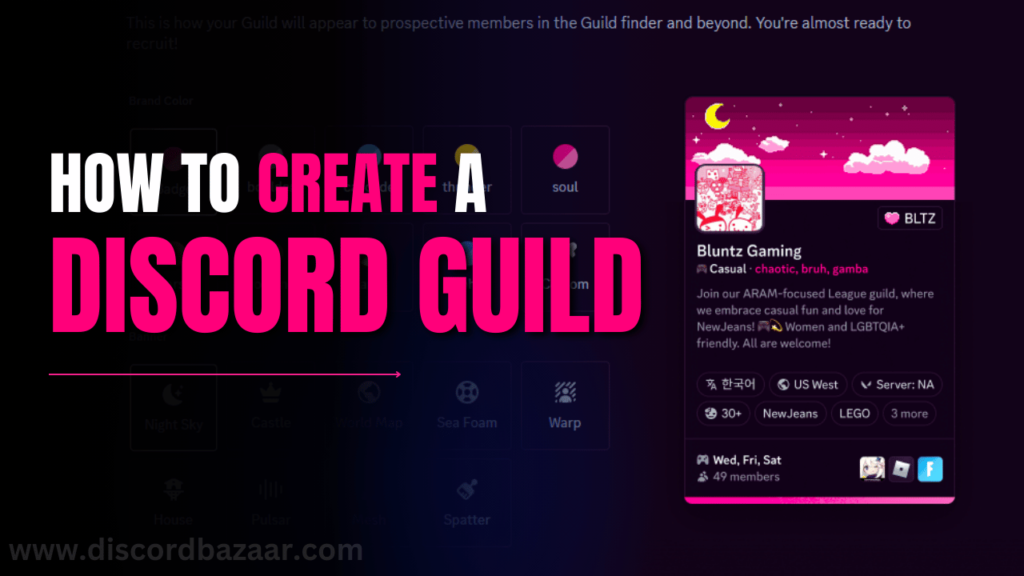
What are Guilds?
Understanding Discord Guilds
In Discord, a guild is essentially a server where users can communicate via text, voice, and video. Each guild can have multiple channels for different topics or activities, making it a versatile space for organized discussions. Guilds can be public or private, depending on the preferences of the creator. With the ability to assign roles and manage permissions, guilds provide a structured way to build and maintain online communities.
Benefits of Creating a Guild
Creating a guild allows you to control the environment and set the rules for your community. You can customize the channels, roles, and permissions to suit your specific needs. Additionally, a well-managed guild can attract like-minded individuals, fostering a strong and active community.
How to Create a Discord Guild
Signing Up or Logging In
To create a guild in Discord, you first need a Discord account. If you don’t have one, visit the Discord website and sign up. If you already have an account, simply log in to get started.
Starting the Guild Creation Process
Once logged in, locate the plus (+) icon on the left side of your screen. This icon allows you to create a new guild. Click on it and select the “Create My Own” option. This is where your journey of building a community begins.
Customizing Your Guild
After selecting “Create My Own,” you’ll be prompted to name your guild and upload an icon. The name should reflect the purpose of your guild, as this will help attract members interested in your niche. For the icon, choose an image that represents your guild well. It could be a logo or something symbolic of your community’s focus.
How to Make Changes to Your Guild
Managing Channels and Roles
Once your guild is created, it’s important to set up channels and roles. Channels allow you to organize conversations by topics. For instance, you might want to create channels like #general, #announcements, and #gaming-discussions. To create a channel, click the plus icon next to “Text Channels” or “Voice Channels.”
Roles, on the other hand, help manage permissions within your guild. To create roles, go to “Server Settings” and click on “Roles.” You can create roles like “Admin,” “Moderator,” and “Member,” and assign permissions such as managing channels, banning members, or simply chatting.
Editing Server Settings
To make further changes to your guild, go to “Server Settings.” Here, you can modify your guild’s name, icon, and region, among other settings. You can also adjust the verification level, which controls who can join and participate in your guild.
How to Approve or Reject Applications
Managing Membership Applications
If your guild requires applications for membership, you can manage these through the “Server Settings.” Under the “Applications” section, you can view pending applications and decide whether to approve or reject them. This feature is useful for maintaining a certain level of quality or exclusivity within your guild.
Setting Application Criteria
When creating application criteria, consider what kind of members you want in your guild. For example, if your guild is for competitive gaming, you might ask applicants about their gaming experience or rank. Setting clear criteria helps ensure that your guild remains focused and active.
How to Join a Guild
Finding a Guild to Join
Joining a guild is as easy as finding one that matches your interests. You can browse public guilds through the “Discovery” tab in Discord or search for guilds using specific keywords. If you’re looking for a specific type of guild, websites like Discord Bazaar can be helpful in finding communities or even purchasing pre-made accounts that match your needs.
Accepting Invitations
Once you find a guild you’re interested in, you can join by accepting an invite. Invites can be sent directly from the guild owner or through an invite link. Simply click the link, and you’ll be prompted to join the guild.
Discovery
Exploring Guilds Through Discovery
The Discovery feature in Discord allows users to explore public guilds that align with their interests. By entering keywords related to what you’re looking for, you can find guilds that match your preferences. This feature is particularly useful for users who are new to Discord and are looking to join active communities.
Benefits of Public Guilds
Public guilds offer the advantage of open access, meaning anyone can join and participate. This can lead to a more diverse and vibrant community. However, managing a public guild requires careful moderation to ensure the environment remains friendly and welcoming.
Invite Link
Creating and Sharing an Invite Link
An invite link is a URL that allows others to join your guild. To create an invite link, click on your guild’s name at the top of the screen and select “Invite People.” You can customize the link settings, such as its expiration time and the number of uses.
Managing Invite Links
It’s important to manage your invite links carefully, especially if your guild is private. You can revoke invite links through the “Server Settings” if you suspect they’ve been shared with unintended users. This ensures that your guild remains secure and exclusive.
Guild Tag
What is a Guild Tag?
A Guild Tag is a short description that appears next to your guild’s name in the Discovery tab. It helps users understand what your guild is about at a glance. For example, if your guild is focused on competitive gaming, your Guild Tag might be something like “Pro Gamers” or “Ranked Matches.”
How to Create a Guild Tag
To create a Guild Tag, go to “Server Settings” and select “Overview.” Here, you can enter a short, catchy phrase that best represents your guild. A well-crafted Guild Tag can attract more members by clearly conveying your guild’s purpose.
Frequently Asked Questions
What is the Difference Between a Guild and a Server?
In Discord, the terms “guild” and “server” are often used interchangeably. Both refer to a space where users can communicate via text, voice, and video. However, “guild” is the official term used by Discord.
Can I Change the Name of My Guild Later?
Yes, you can change the name of your guild at any time. Simply go to “Server Settings,” select “Overview,” and edit the name. This change will be reflected across Discord instantly.
How Do I Make My Guild More Popular?
To make your guild more popular, focus on creating engaging content and fostering a welcoming community. Regularly update your channels, host events, and encourage members to invite their friends. Additionally, listing your guild on websites like Discord Bazaar can help attract more members.
Is There a Limit to the Number of Members in a Guild?
Discord guilds can have an unlimited number of members. However, for very large guilds, Discord offers special features like server boosts and additional moderation tools to manage the community effectively.
Can I Delete My Guild?
Yes, if you decide that you no longer need your guild, you can delete it through the “Server Settings.” Once deleted, the guild cannot be recovered, so make sure to back up any important data before proceeding.
By following this guide, you should be well on your way to creating and managing a successful guild in Discord. Whether you’re looking to build a new community or join an existing one, Discord offers the tools you need to make it happen. Don’t forget to explore resources like Discord Bazaar to enhance your experience and grow your guild.
Leave a Reply